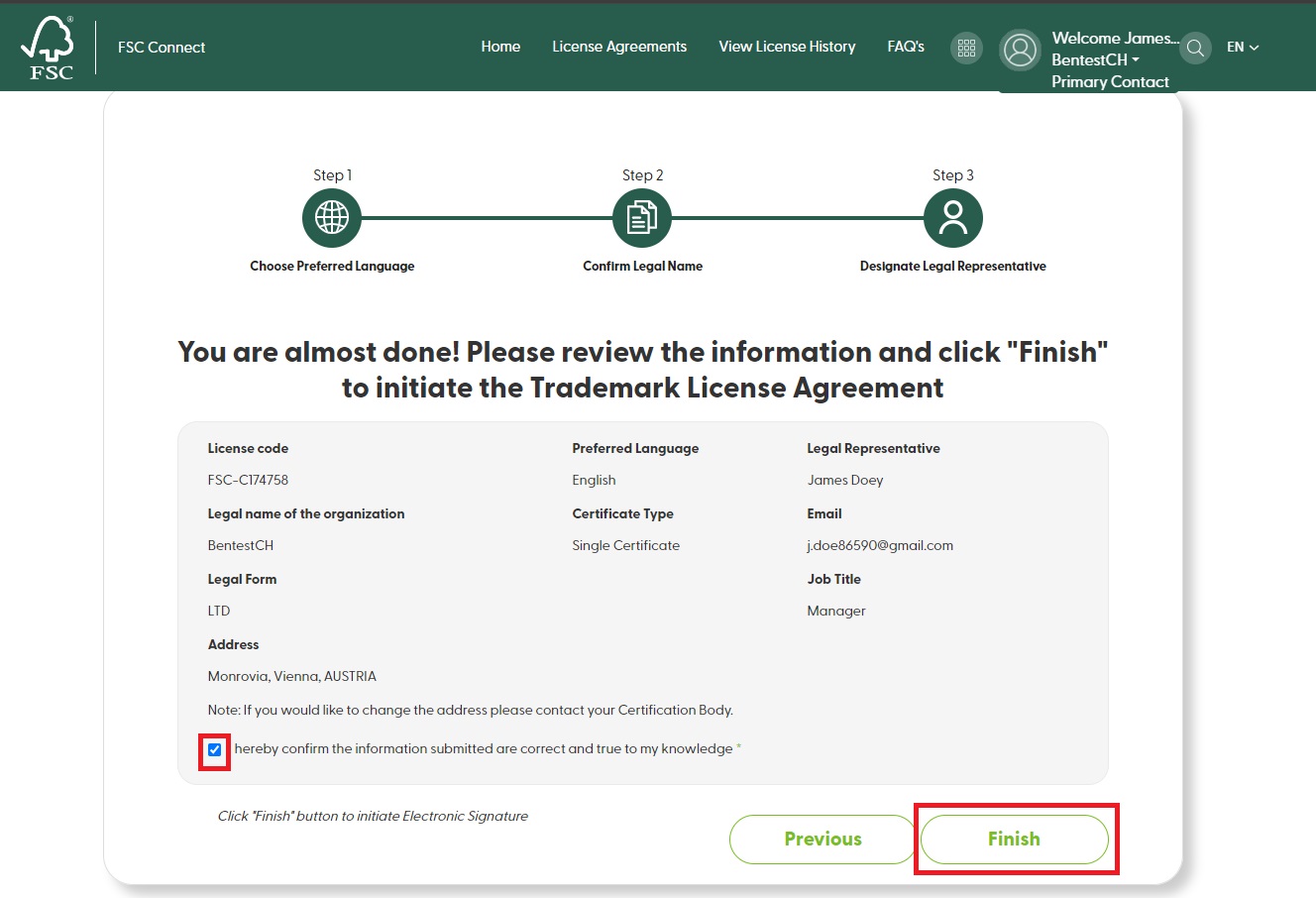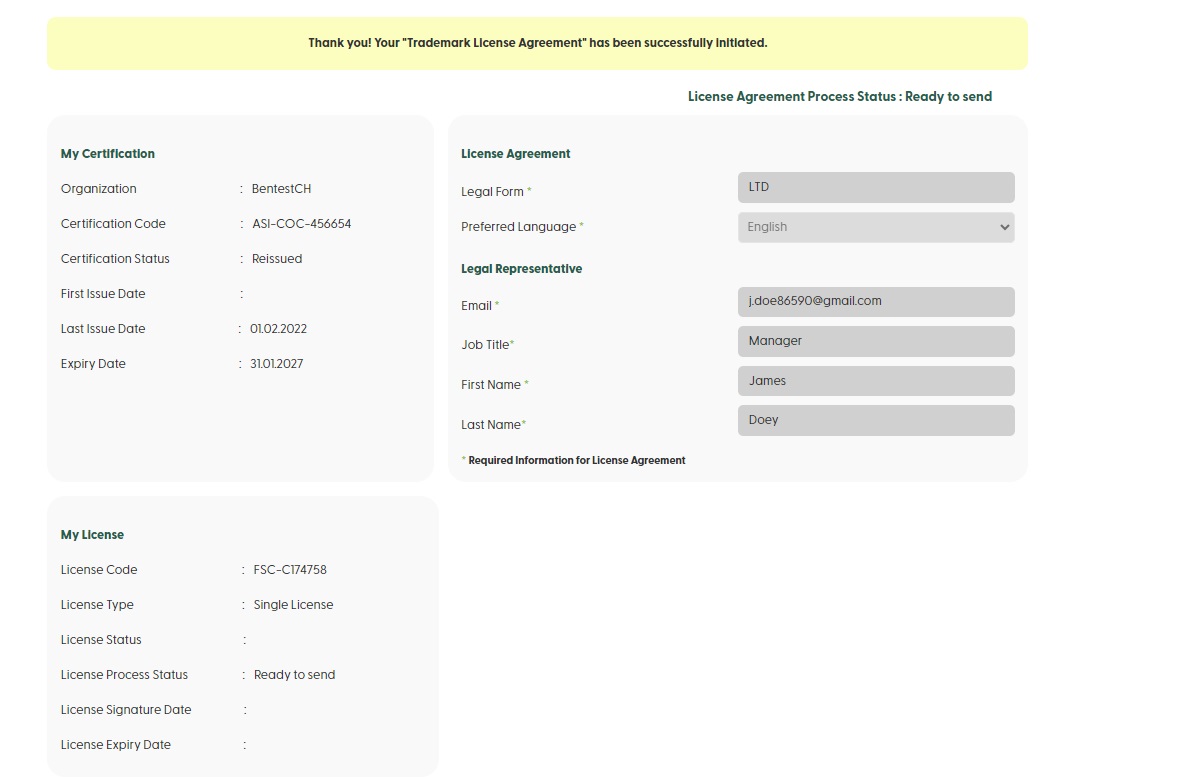How to initiate the TLA for signature?
step
01
You have reached the FSC Certification Portal as a Certificate Holder. Click on ‘Sign your TLA’ to initiate the e-TLA in 3 steps.
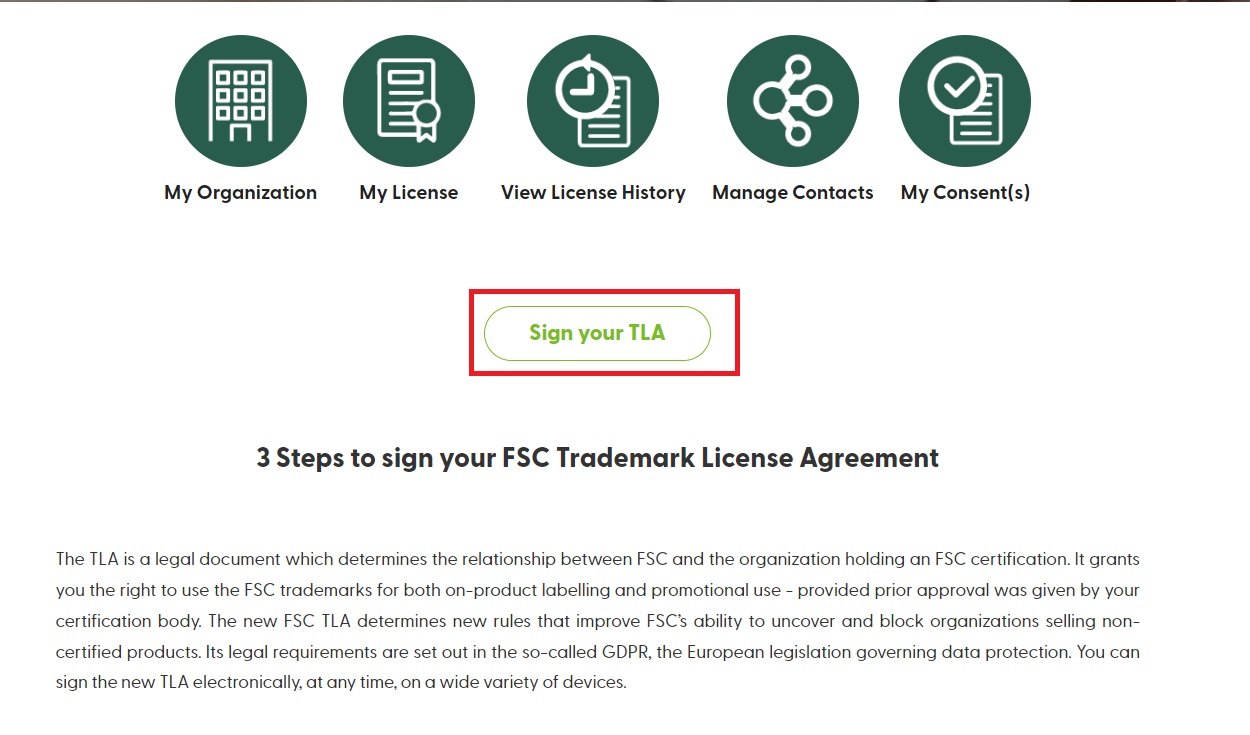
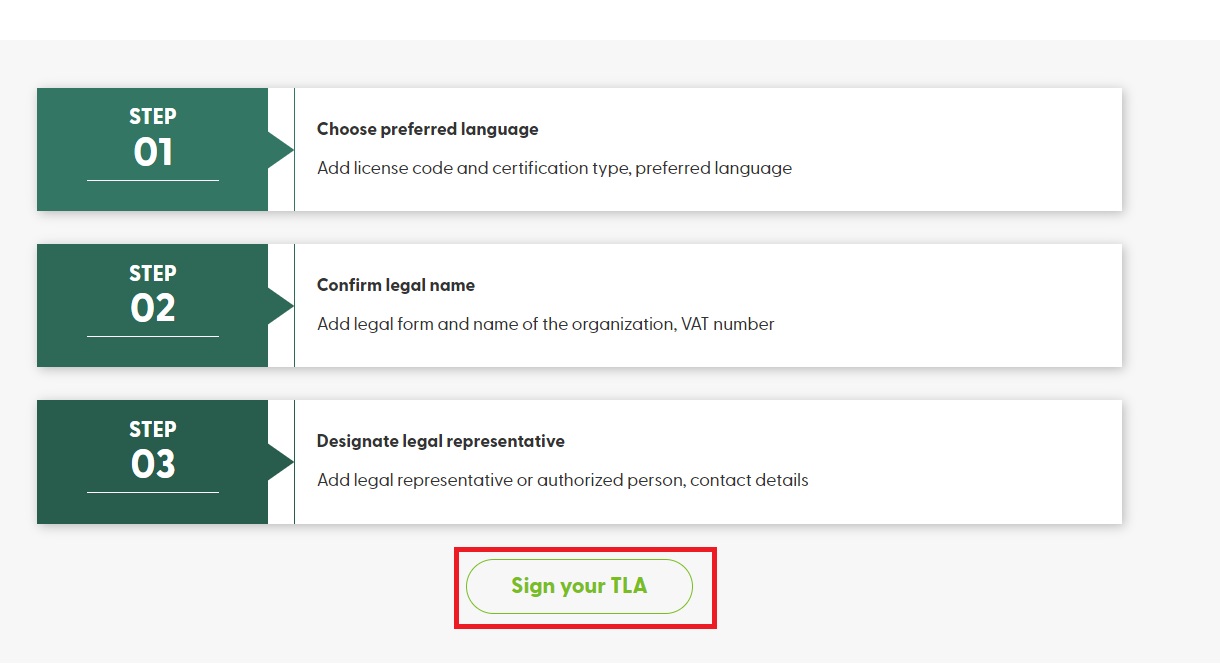
step
02
Please confirm the ‘License Code’ and ‘Certificate Type’ fields. Click ‘Start’ to continue.
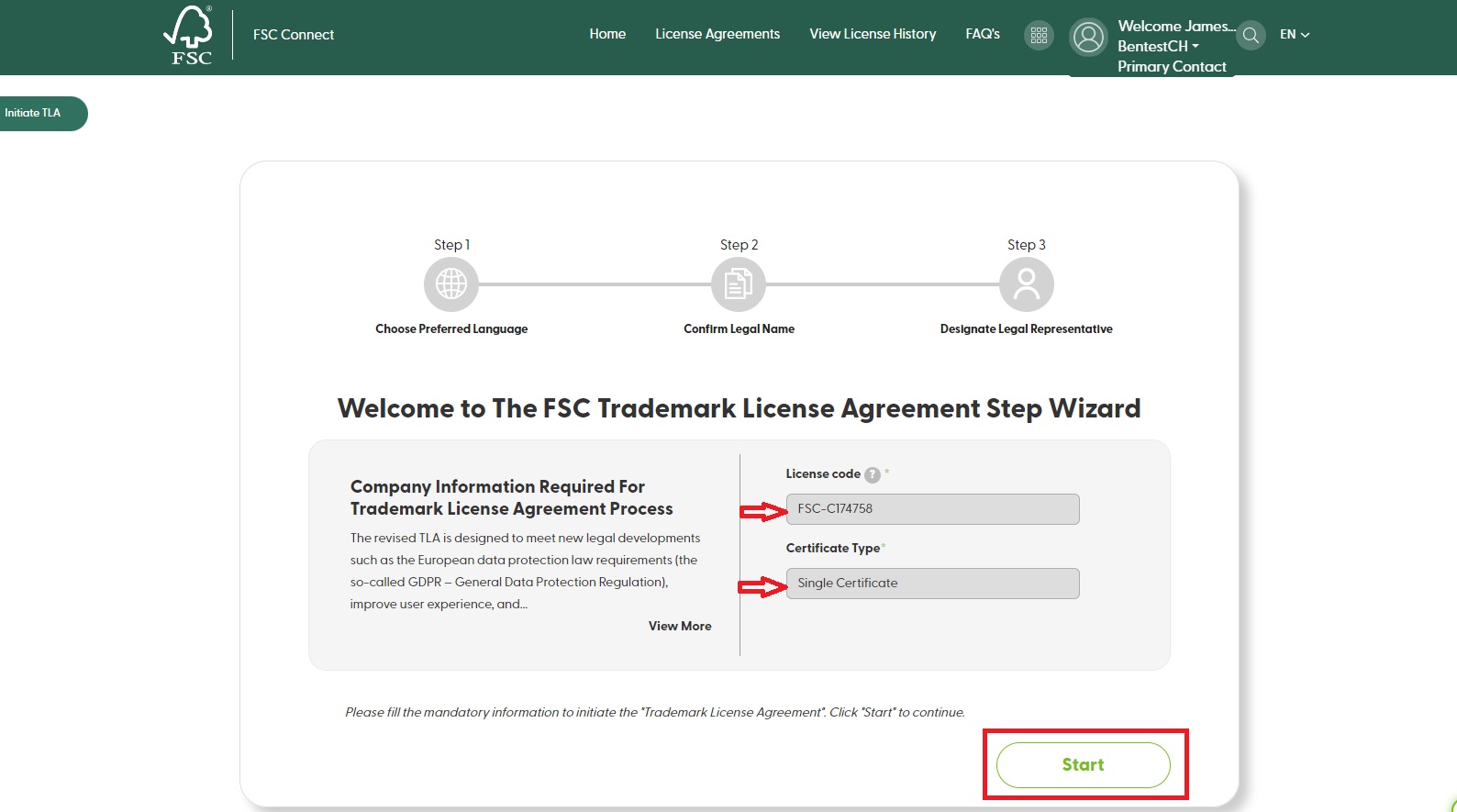
step
03
Step 1 of the Wizard: Please choose your company’s preferred language for the e-TLA and click ‘Next’.
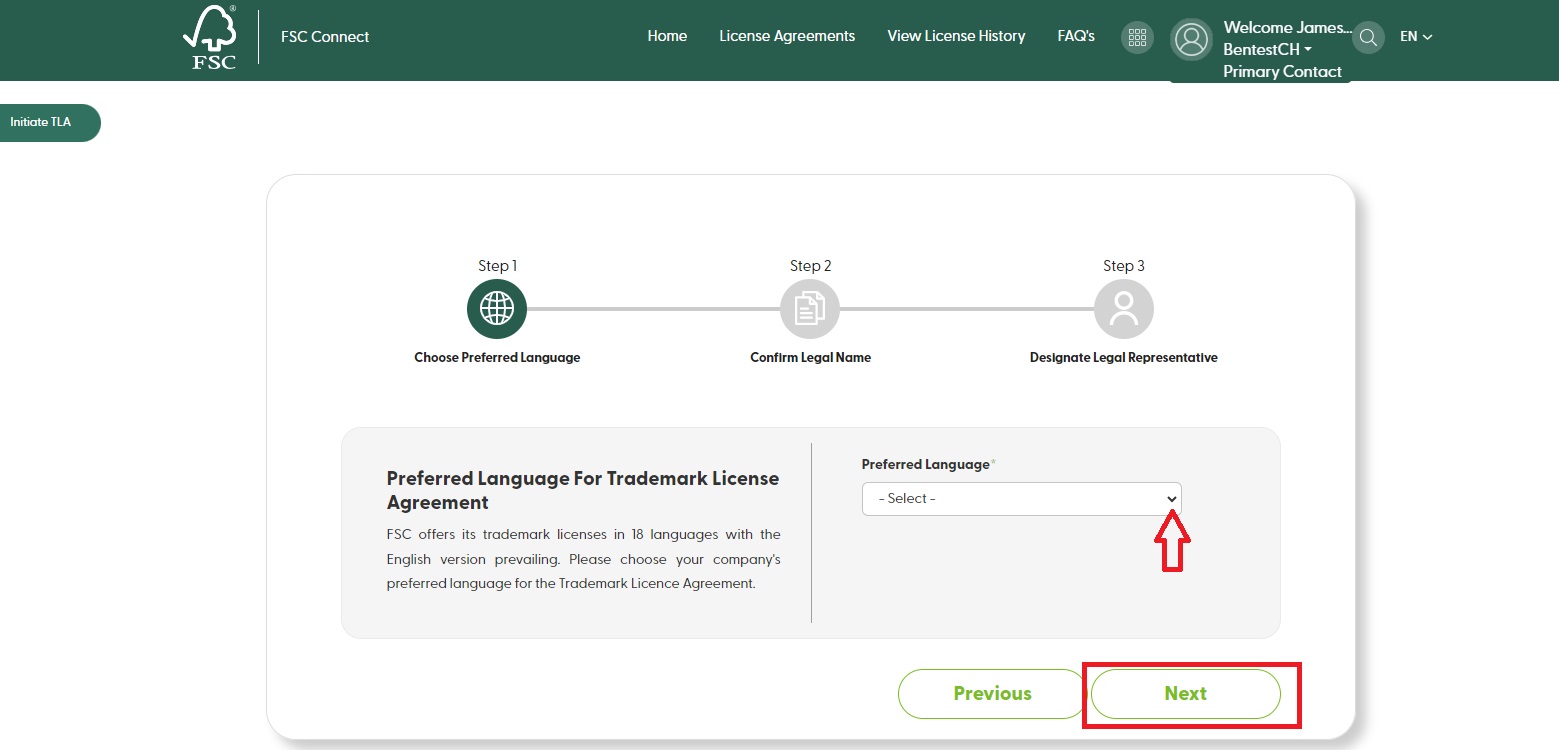
step
04
Step 2 of the Wizard: Please confirm the legal name of the company. Fill in the company information and click ‘Next’.
If the legal name of the organization is incorrect, please contact your certification body to verify and update the information in the FSC database.
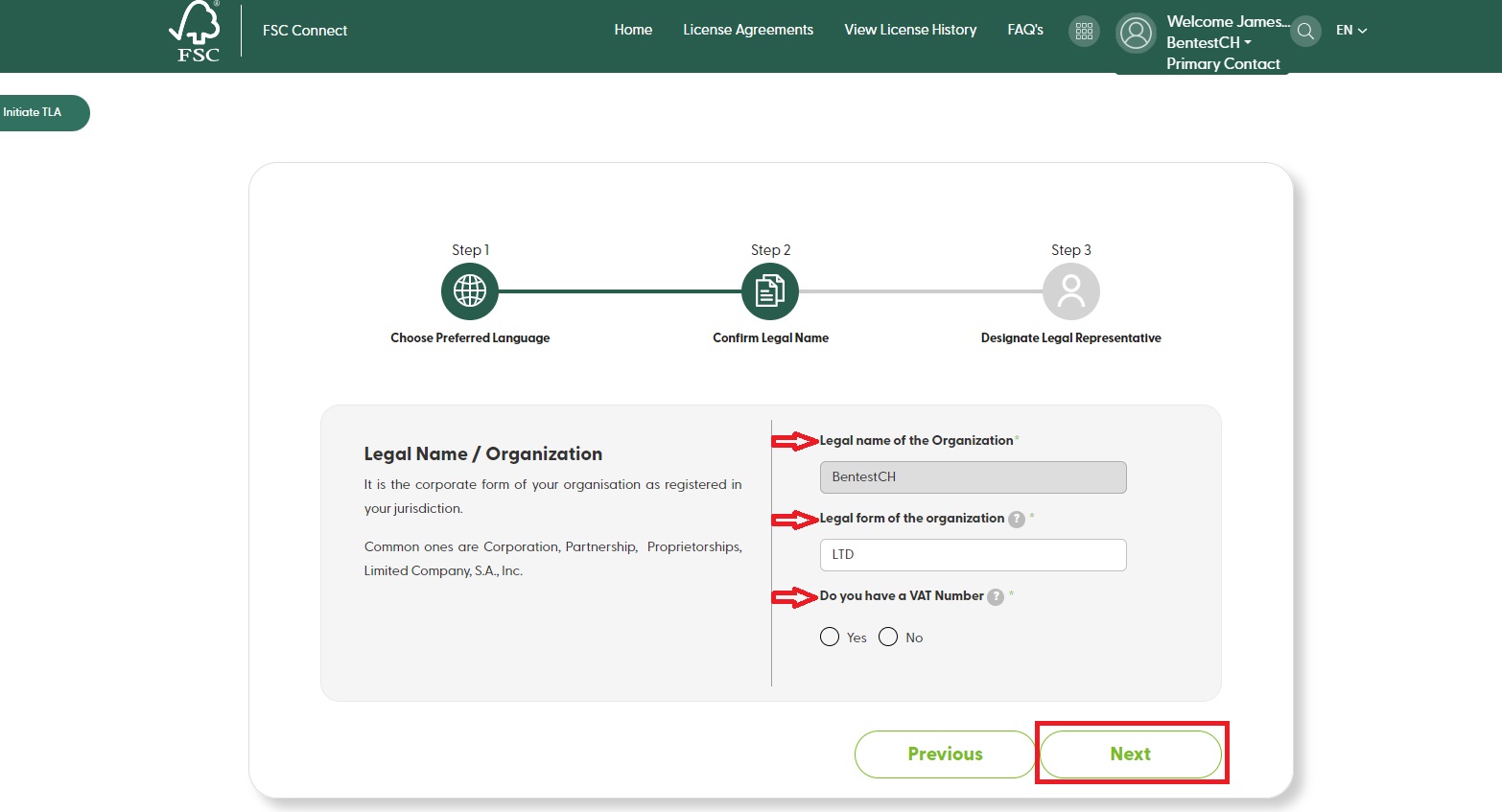
step
05
Step 3 of the Wizard: Please choose Legal Representative, who is authorized to sign the e-TLA on behalf of the organization.
Select one of the three options: ‘I am the legal representative’, ‘Choose from company contacts’, or ‘Create new account for legal representative’, fill in the required information, and then click ‘Preview’.
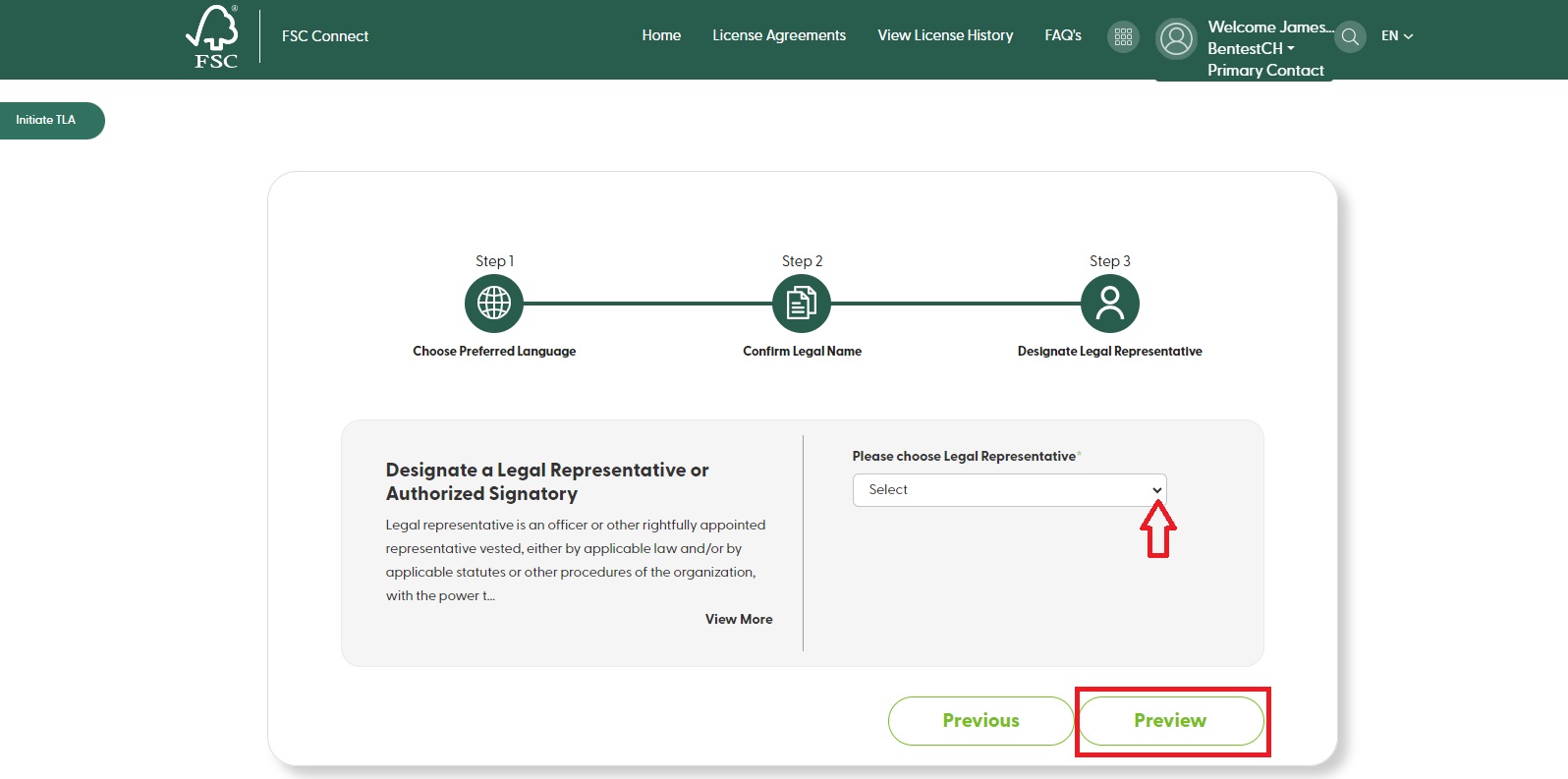
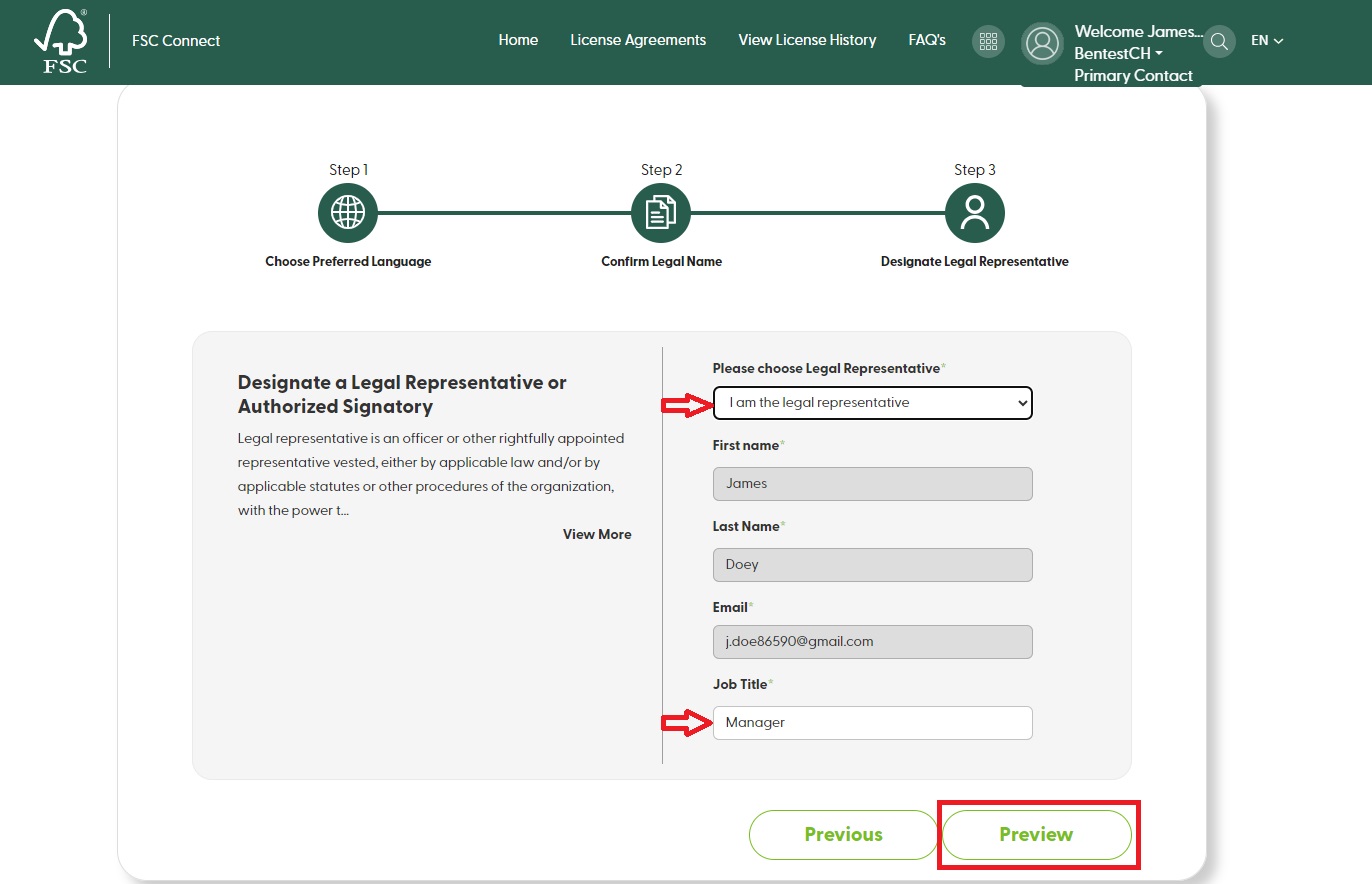
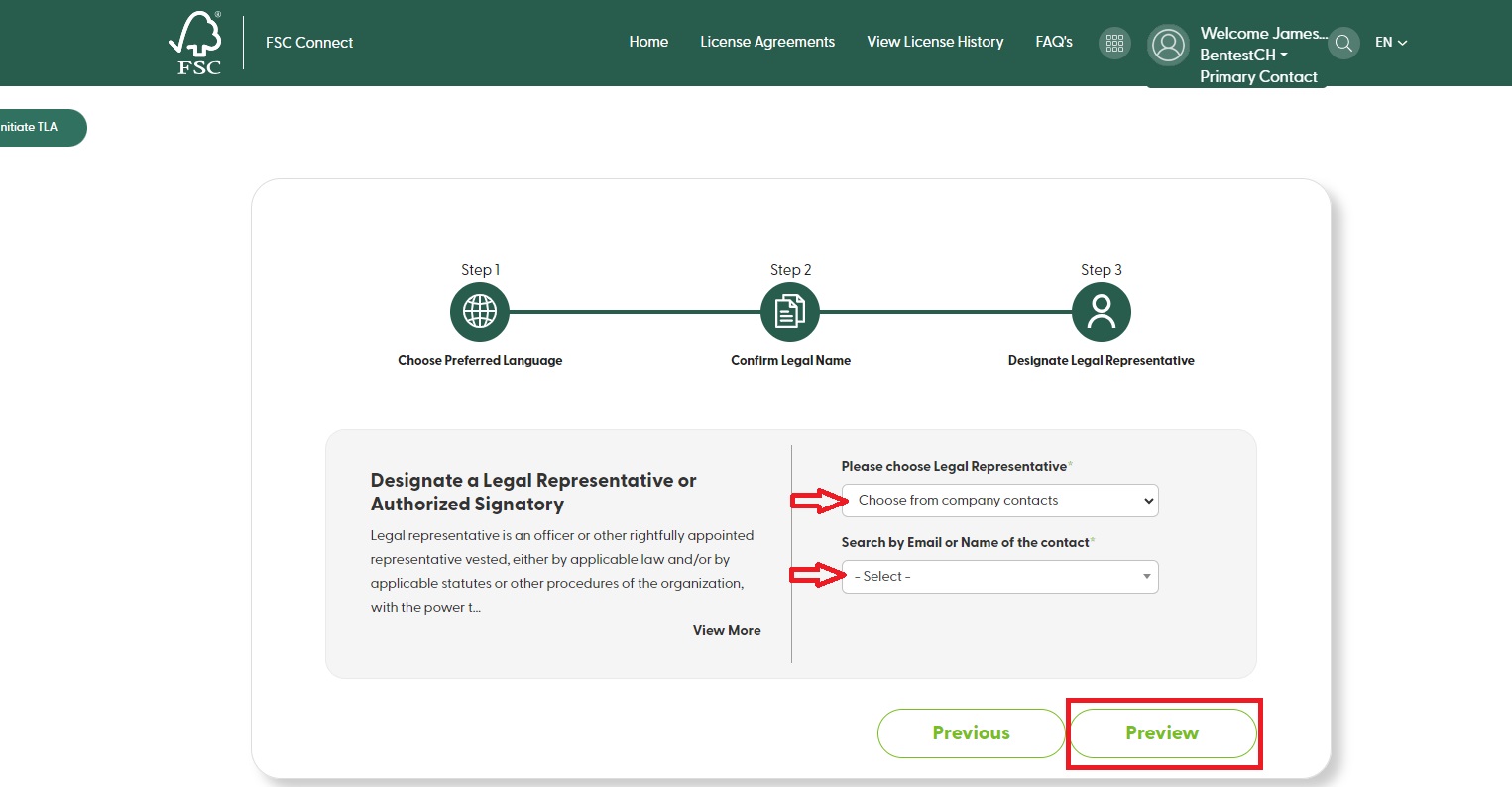
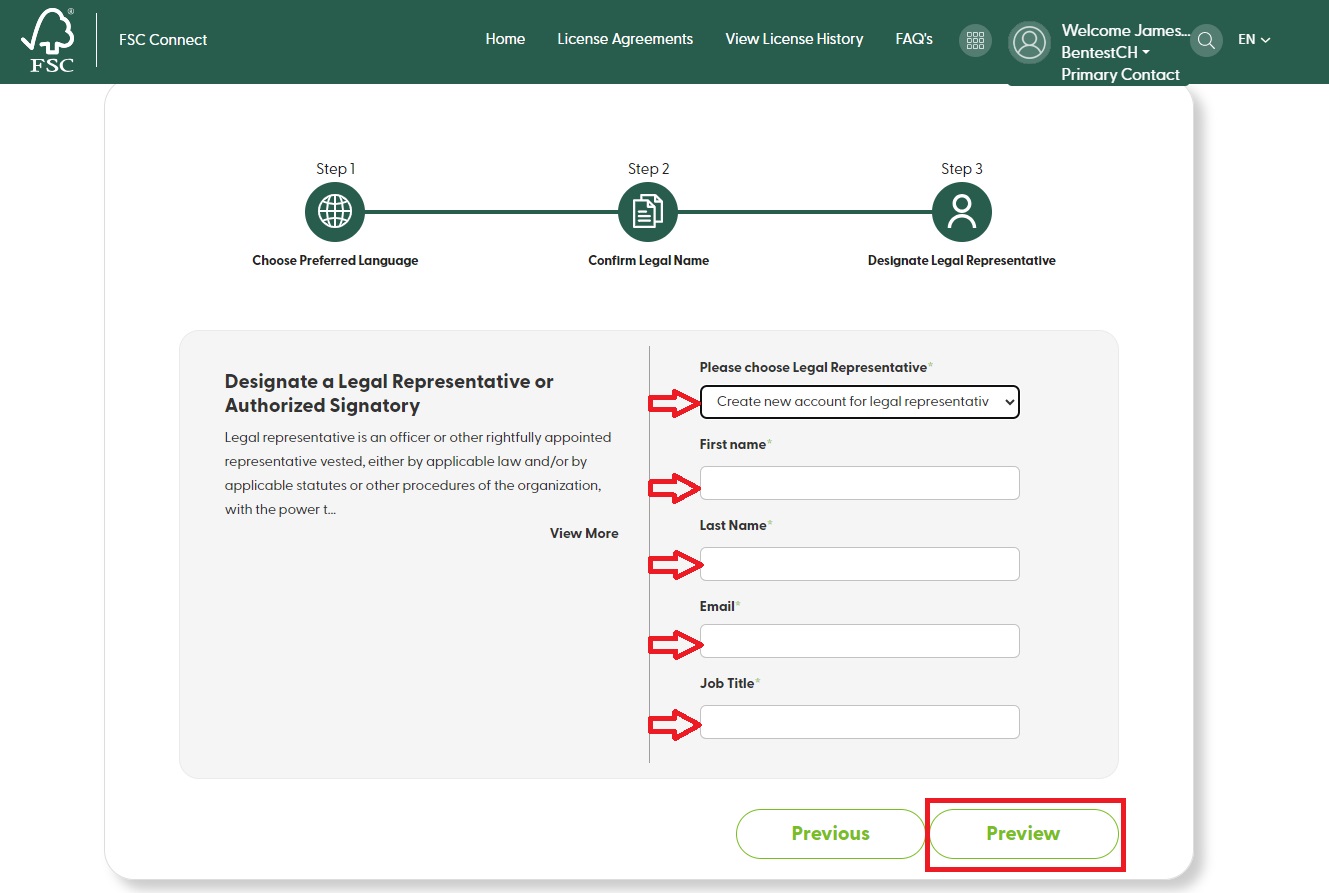
step
06
Please review the information. If the information is correct, click ‘Finish’ to initiate the e-TLA. If not, click ‘Previous’ to change the information.