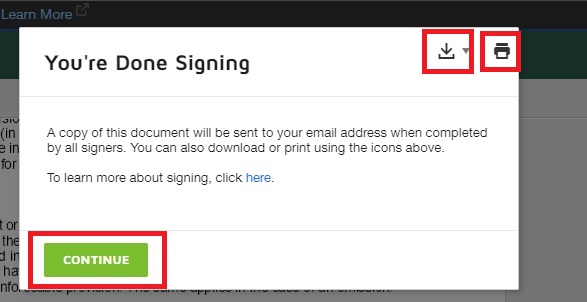How to sign the TLA via DocuSign®?
step
01
You have initiated the e-TLA. Now your designated legal representative should receive an email. Please go to the email and click on the link to review and sign the e-TLA via DocuSign.
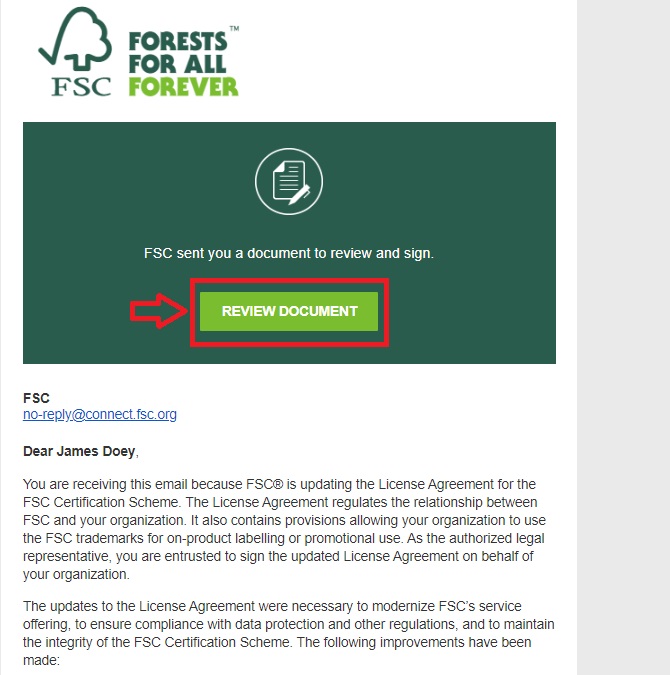
step
02
Please read the ’Electronic Record and Signature Disclosure’ and tick the box to access the document. Click ‘Continue’.
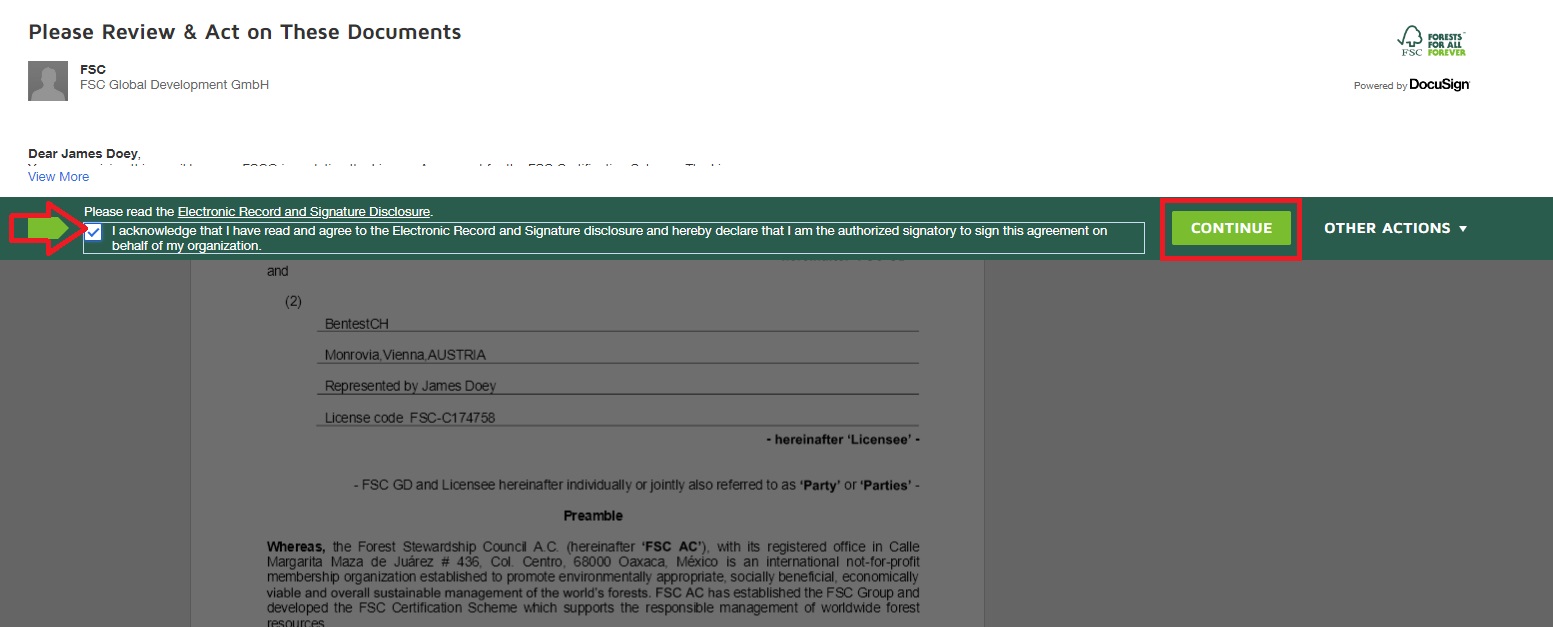
step
03
After carefully reading the document, click ‘Start’ on the upper left corner of the document. This will take you to the ‘Sign’ field.
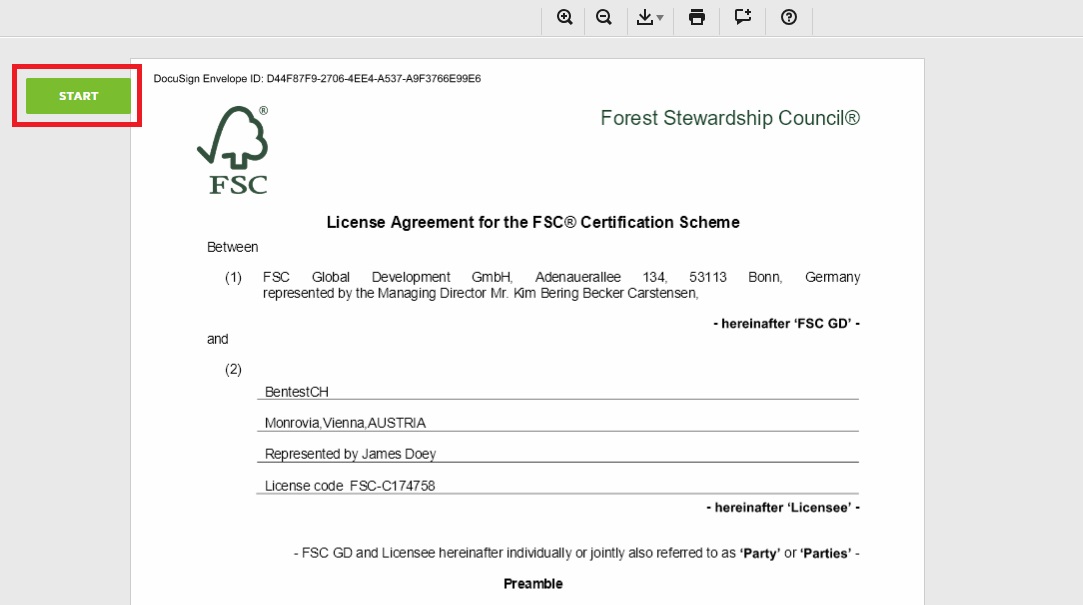
step
04
Click ‘Sign’ to create your signature.
By default, DocuSign automatically creates a stylized version of your signature based on your name and you can select one of the signature options; alternatively, you can draw or upload your signature. See here for more information about customizing your signature. After signing all required fields, click ‘Finish’ on upper right corner of the document.
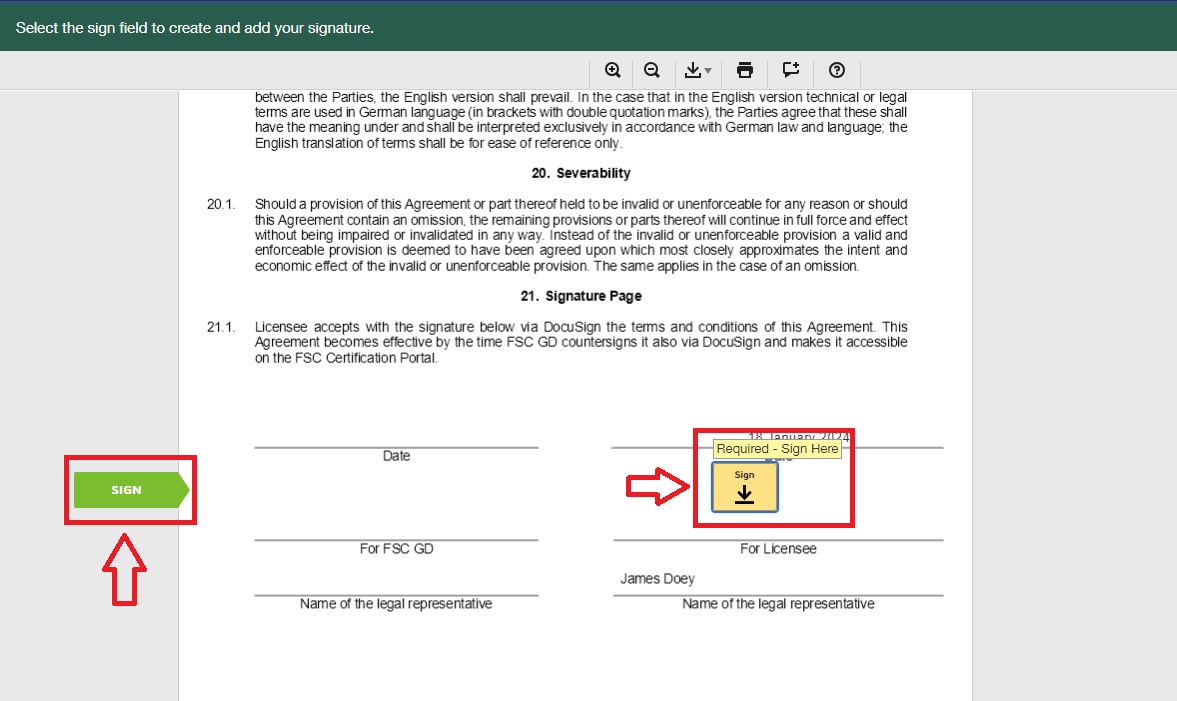
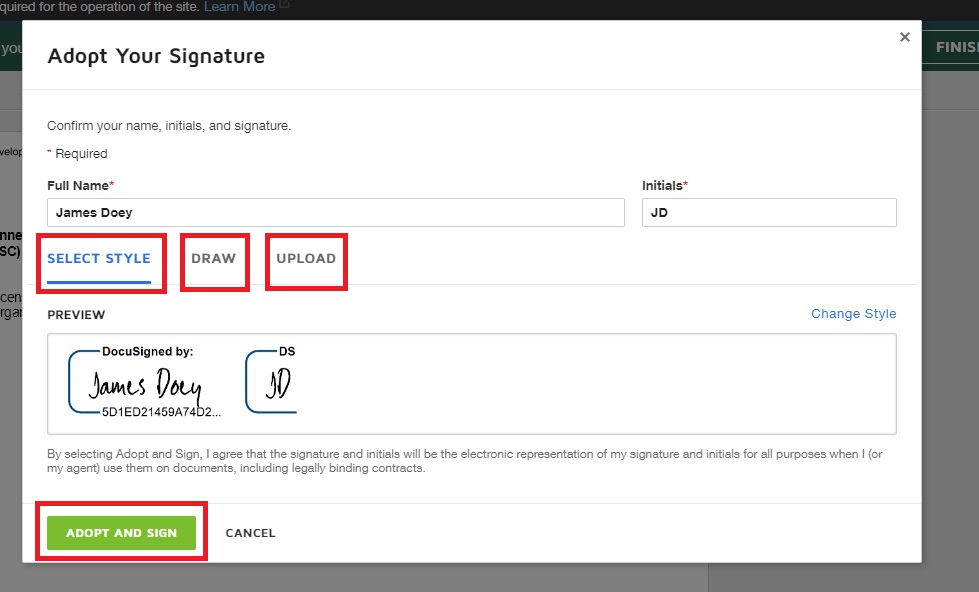
step
05
You have successfully signed the TLA. Before continuing, you have the option to download or print the document using the icons in the upper right corner of the pop-up within FSC Connect.
Click ‘Continue’. It has now been sent to FSC for countersigning. Please note that FSC takes about 24-48 hours to counter-sign the e-TLA. If additional information is required, FSC will reach out to the organization and the certification body.